前言
因为项目测试需要,我需要可以快速知道自己推流的多路视频流质量,于是我想到可以使用html网页来播放视频,实现效果极其简单,方法有好几种,以下是几种记录:
注意:测试过,VLC需要使用360急速浏览器,于是以下都是基于360急速浏览器测试的:
一、Demo1:iframe
video_url_player.html代码:
html,body,div{margin:1px;padding:0px;}
td{padding:0px 1px 1px 0px;}
table{border-collapse:collapse;border:0px solid #ff0000;text-align:center;}
效果:
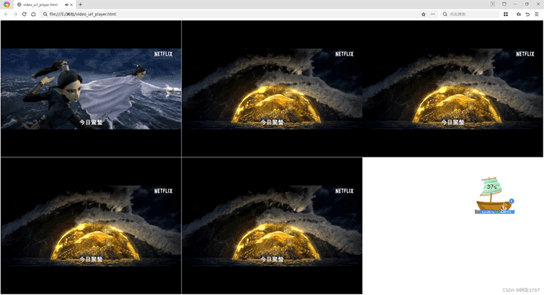
说明:
1. 支持几种常见的播放格式,无论是本地还是网络视频流都可以
2. 支持的格式不是特别多,一些特殊格式,无法播放
二、Demo2:VLC插件
需要安装VLC,然后就可以了,不过浏览器必须使用低版本的浏览器,测试一下很多浏览器不行,但是发现360急速浏览器就不需要所谓的低版本。
html代码:
效果:
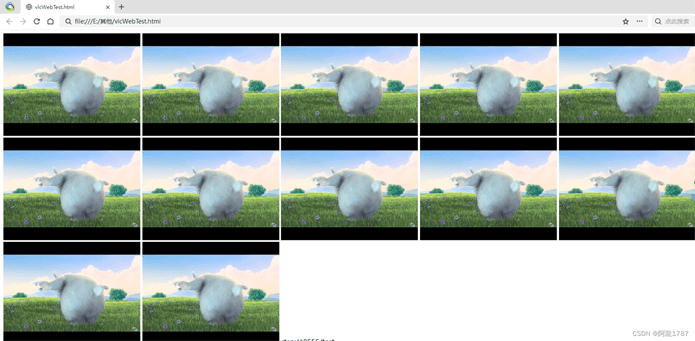
说明:
可以自由排布,以及支持非常多的格式,只要安装好环境以后,就可以使用,只是浏览器比较麻烦,但是效果和质量是真的好。
三、Demo3:使用一些常见的js
优势:嵌入简单,而且自动使用OpenGL渲染,有些支持硬件加速。
1. veoplayer
html代码:
videoplayer
/* 容器元素 */
.container {
display: grid;
grid-template-columns: repeat(3, 1fr); /* 列数为3,每列平均分配剩余空间 */
grid-template-rows: repeat(4, 1fr); /* 行数为4,每行平均分配剩余空间 */
grid-gap: 10px; /* 单元格之间的间距 */
}
/* 单元格元素 */
.cell {
background-color: #ccc; /* 背景颜色 */
padding: 20px; /* 内边距 */
text-align: center; /* 文字居中 */
}
document.addEventListener('click', () => {
let player = new JSMpeg.Player("rtsp://127.0.0.1:8554/live",{
canvas: document.getElementById('jsmpeg-canvas'),
// 要在用户点击过页面后,才可以播放声音
// audio: false,
})
}, { once: true })
let player0 = new VeoPlayer({
id: "veo0",
autoplay: true,
url: "./test.mp4",
height: 660,
width: 445,
style: {
themeColor: "#91CB40",
processColor: "#91CB40",
animation: true,
processHeight: 8,
},
});
let player1 = new VeoPlayer({
id: "veo1",
autoplay: true,
url: "./test.mp4",
height: 660,
width: 445,
style: {
themeColor: "#91CB40",
processColor: "#91CB40",
animation: true,
processHeight: 8,
},
});
let player2 = new VeoPlayer({
id: "veo2",
autoplay: true,
url: "./test.mp4",
height: 660,
width: 445,
style: {
themeColor: "#91CB40",
processColor: "#91CB40",
animation: true,
processHeight: 8,
},
});
let player3 = new VeoPlayer({
id: "veo3",
url: "./test.mp4",
height: 660,
width: 445,
style: {
themeColor: "#91CB40",
processColor: "#91CB40",
animation: true,
processHeight: 8,
},
});
let player4 = new VeoPlayer({
id: "veo4",
url: "./test.mp4",
height: 660,
width: 445,
style: {
themeColor: "#91CB40",
processColor: "#91CB40",
animation: true,
processHeight: 8,
},
});
let player5 = new VeoPlayer({
id: "veo5",
url: "./test.mp4",
height: 660,
width: 445,
style: {
themeColor: "#91CB40",
processColor: "#91CB40",
animation: true,
processHeight: 8,
},
});
let player6 = new VeoPlayer({
id: "veo6",
url: "./test.mp4",
height: 660,
width: 445,
style: {
themeColor: "#91CB40",
processColor: "#91CB40",
animation: true,
processHeight: 8,
},
});
let player7 = new VeoPlayer({
id: "veo7",
url: "./test.mp4",
height: 660,
width: 445,
style: {
themeColor: "#91CB40",
processColor: "#91CB40",
animation: true,
processHeight: 8,
},
});
let player8 = new VeoPlayer({
id: "veo8",
url: "./test.mp4",
height: 660,
width: 445,
style: {
themeColor: "#91CB40",
processColor: "#91CB40",
animation: true,
processHeight: 8,
},
});
let player9 = new VeoPlayer({
id: "veo9",
url: "./test.mp4",
height: 660,
width: 445,
style: {
themeColor: "#91CB40",
processColor: "#91CB40",
animation: true,
processHeight: 8,
},
});
let player10 = new VeoPlayer({
id: "veo10",
url: "./test.mp4",
height: 660,
width: 445,
style: {
themeColor: "#91CB40",
processColor: "#91CB40",
animation: true,
processHeight: 8,
},
});
let player11 = new VeoPlayer({
id: "veo11",
url: "./test.mp4",
height: 660,
width: 445,
style: {
themeColor: "#91CB40",
processColor: "#91CB40",
animation: true,
processHeight: 8,
},
});
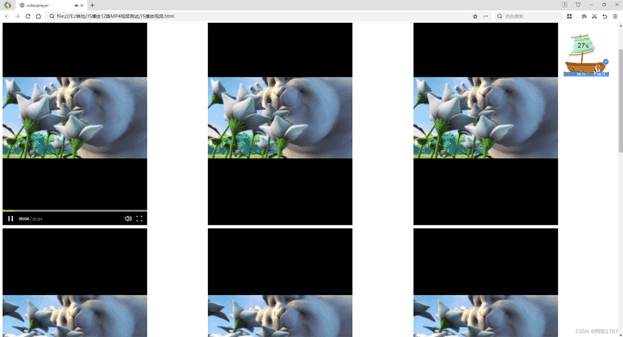
一样可以支持多种格式,效果还不错,不过支持的没有VLC的多。
相关文件看文章后面源码
2. kurento 播放rtsp
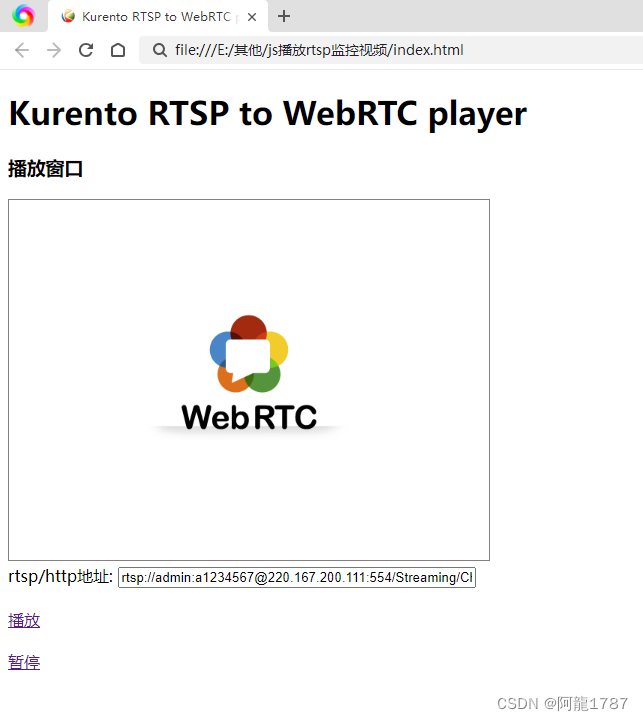
这个是别人的代码,测试可用
3. video.js
这个没测试成功
相关源码:
链接: https://pan.baidu.com/s/19p9qroD-xx5SxX4avW2CEw?pwd=v4cq 提取码: v4cq
到此这篇关于html网页播放多个视频的几种方法的文章就介绍到这了,更多相关html播放多个视频内容请搜索IT俱乐部以前的文章或继续浏览下面的相关文章,希望大家以后多多支持IT俱乐部!

