效果
代码中的图片可以自己换的
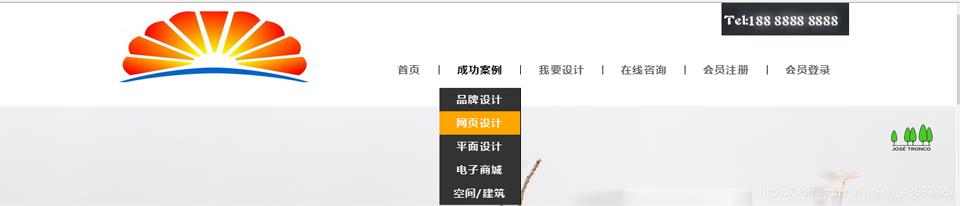
下拉菜单HTML代码
下拉菜单CSS代码
.header{
height: 120px;
width: 1046px;
margin: 0 auto;
}
.header_left{
float: left;
line-height: 120px;
}
.header_left img{
width: 300px;
height: 100px;
}
.header_right{
float: right;
height: 120px;
position: relative;
}
.header_right>div{
position: absolute;
top: 0;
right: 0;
}
.header_right ul{
margin-top: 88px;
}
.header_right ul a li{
border-right: 1px solid #000000;
height: 13px;
font-size: 15px;
padding: 0 25px;
font-weight: bold;
color: #666;
}
.header_right ul a{
float: left;
line-height: 13px;
}
.header_right ul a li:hover{
color: #000000;
}
.header_right ul a:last-child li{/*去掉最后的边框*/
border: none;
}
.show_list{
position: relative;
}
.show_list .move_list{
display: none;
z-index: 103;
position: absolute;
top: -56px;
left: 0;
width: 100%;
background: #333;
text-align: center;
}
.show_list .move_list li{
padding: 10px 0;
width: 114px;
color: #fff;
}
.header_right ul a .show_list{
padding-bottom: 20px;
border-right: none;
}
.show_list:hover .move_list{
display: block;
}
.header_right ul a:nth-child(3){
border-left: 1px solid #000;
}
.show_list .move_list li:hover{
color: white;
background: orange;
}
在写完上述代码的同时须加上css的重置代码,代码如下:
* {
margin: 0;
padding: 0
}
em,i {
font-style: normal
}
li {
list-style: none
}
a{
font: 14px/24px Microsoft YaHei,Arial,\5B8B4F53,Arial Narrow;
letter-spacing: 1.2px;
color: #666;
text-decoration: none
}
a:hover {
color: #c81623 ;
}
img {
border: 0;
vertical-align: middle
}
input{
outline: none;
}
button {
cursor: pointer;
border:none;
outline: none;
}
到此这篇关于HTML+CSS实现导航条下拉菜单的示例代码的文章就介绍到这了,更多相关HTML+CSS导航条下拉菜单内容请搜索IT俱乐部以前的文章或继续浏览下面的相关文章,希望大家以后多多支持IT俱乐部!



